Frequently Asked Questions
Frequently Asked Questions
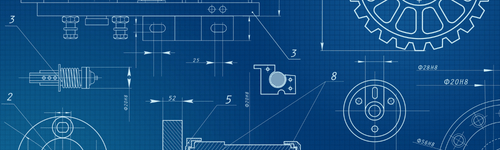
Frequently Asked Questions
Scroll our menu below to find answers to the most frequently asked questions.
How do I contact support?
You can reach support by emailing emailing support@eQuorum.com or calling 404.497.8155.
How can we share drawings with our contractors and customers without having to give them access to ImageSite?
There are several methods. The easiest is to create a Guest Project using 3PDirect. ImageSite then sends an email with authentication credentials to the third party who can only see the files you have assigned to them. Depending on the settings they may also be able to markup, download, and print.
Method 2 – send them a transmittal with the files attached. You’ll get a confirmation email back and you can track the versions and the dates sent.
Method 3 – Use our Cloud EngineBox system and synch your ImageSite with the Cloud system. You can upload/download only the files you want the third party to have access to. The system will synchronize the two repositories while tracking all third-party interactions.
Is there a way to find out who has been logging on over the past year, so inactive users could be purged from the system?
Use ImageSite Event subsystem to determine who has logged into the system during a period. The Event data can be downloaded using the CSV export button.
Is there a restriction on the number of files in the system or the size of any one file?
There is no restriction on the number or size of files for the system. Note, however, a 500 MB file downloaded with an Internet speed of 40 Mbps down will take 100 seconds to download.
Which file formats does ImageSite support?
Click here to view all supported file formats.
Can you customize searches in the system?
All searches in ImageSite/EngineBox can be customized by users and administrators. As long as a user has access permission to a custom field it can be added to their Favorite search or a Default search.
What web browsers can be used with the system?
ImageSite and EngineBox work with any HTML5-compliant web browser. This includes but is not limited to Chrome, Firefox, Edge, Safari, Android, Chrome for Android, Opera, and Baidu.
What languages are supported by ImageSite and EngineBox?
As of January 2023, ImageSite and EngineBox support English, French, and Italian.
Can a user change another user’s markups (annotations)?
Release 12.0 included the ability for users to restrict access and editability of their markups. Access restrictions can prevent other users from viewing a markup altogether or prevent changes to the markup, including additions.
Can you add custom fields to transmittals and transmittal cover sheets?
Custom fields are easily added to the transmittal template. Administrators simply set up transmittal custom fields and apply them to the appropriate Project. Any transmittal custom field can be included in the cover sheet during the cover sheet template creation.
Is ImageSite / EngineBox a secure place for my files and documents?
ImageSite includes multiple authorization and authentication protocols that help organizations manage their files and documents securely. The system is secured using encryption protocols, such as SSL and AES encryption for files in transit or at rest, respectively. The system also supports Single Sign-On and Multifactor Authentication, protecting the system from keystroke logging and brute-force attacks. Moreover, it gives administrators the ability to track failed login attempts and the IP addresses associated with them. The system follows NIST (National Institute of Standards and Technology) guidelines and meets other guidelines such as ITAR, and NERC/CIP.
Other security features include:
- IP Whitelisting
- Strong passwords
- Time-based Access Control.
Click here to learn more about our security and access control features.
How much does ImageSite / EngineBox cost?
ImageSite pricing depends on various factors, including the type of implementation, the number of users, and licensing type. eQuorum is dedicated to maintaining highly competitive pricing, which is why ImageSite costs a fraction of our leading competitors’ prices. Smaller engineering organizations have the right to use the same productivity tools as larger companies, so pricing has to be appropriate for all sized organizations.
We understand a document management system is used in part to reduce costs by improving the productivity of your workers. Most companies have a positive return on investment within the first year, making the system enticing for organizations looking to better manage engineering design costs.
Click here for the pricing of our EngineBox Cloud SaaS solution.
Does ImageSite integrate with existing software?
ImageSite integrates with the leading CAD software, including AutoCAD, Inventor, Revit, MicroStation, SolidWorks, and NX. The system includes a single viewer for viewing CAD and all other files, and automatically reads reference file connections, uploads reference files (XRefs), and links them correctly within the ImageSite repository. Additionally, the software lets organizations make changes to drawings within their native application, automatically versioning the files as they re-enter the system.
Other integrations include:
- Autodesk Vault
- Microsoft Office 365 (including Outlook)
- Microsoft SharePoint
- SmarTeam
- SAP
- Microsoft Azure
- OneLogin
- Google Suite
- Okta
- Windows Explorer.
Click here for more information on integrations
Does ImageSite / EngineBox include the functionality we need?
ImageSite is used by organizations in numerous different industries around the globe, including the AEC, manufacturing, utilities, power generation, education, and public sector industries. It can support the requirements of these different industries because of its robust functionality and configurability. It comes equipped with mission-critical features designed to help organizations improve their workflows, document security, and collaboration.
Some notable features are:
- Workflow Management and Automation Module (Workflow+)
- Automated Version Control of Files and Documents
- RFIs/Submittals Module for Third-Party Communication
- Full-Text Search and Advanced Search Filters
- Transmittal Module for Sets of Documents
- Drawing Markups for Document Collaboration
How do I scan a QR code?
Using any device you can access information from a QR code scan. The instructions vary slightly depending on device, and browser type but can be scanned in seconds.
iPhone or tablet
- Open the Camera app from the Home Screen, Control Center, or Lock Screen.
- Select the rear facing camera. Hold your device so that the QR code appears in the viewfinder in the Camera app. Your device recognizes the QR code and shows a notification.
- Tap the notification to open the link associated with the QR code.
Android phone or tablet
- On your compatible Android phone or tablet, open the built-in camera app.
- Point the camera at the QR code.
- Tap the banner that appears on your Android phone or tablet.
- Follow the instructions on the screen to finish signing in.
Windows PC
- Open the Windows search menu.
- Type “Camera” in the search box and select the first result.
- Click the “Barcode” option on the right bar.
- Position your QR code in front of your computer's camera, and the app will scan it automatically.
eQuorum®
We specialize in engineering workflow and document management. Our comprehensive, yet easy-to-use software provides the solution to manage data from design to manufacturing and production, to sales, support and administration.